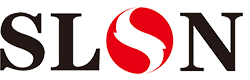HP5200 Printer Setup Network Printing
HP5200
Printer Setup Network Printing
IP
Address
HP5200
Printer from the control panel to manually configure
TCP
/
IP
Parameters using manual configuration settings
ip
Address,
Subnet mask, and default gateway.
Set up
ip
Address
1.
Press the Menu.
2.
Press
▼
Configure the device to highlight, and then press
√
.
3.
Press
▼
To highlight
i / o
, And then press
√
.
4.
Press
▼
To highlight EMBEDDED
jetdirect
, And then press
√
.
5.
Press
▼
To highlight
tcp / ip
, And then press
√
.
6.
Press
▼
To highlight MANUAL SETTINGS, and then press
√
.
7.
Press
▼
To highlight
ip
Address:
, And then press
√
.
8.
Press
▲
Or
▼
Arrow, to increase or decrease
ip
The value of the address of the first set of numbers.
To speed up the the digital scrolling speed, continue to hold down the arrow button.
10.
Repeat step
8
And
9
Until you enter the correct
ip
Address, and then save the settings.
11.
Press menu to return to the Ready state.
Set the subnet mask
1.
Press the Menu.
2.
Press
▼
Configure the device to highlight, and then press
√
.
3.
Press
▼
To highlight
i / o
, And then press
√
.
4.
Press
▼
To highlight EMBEDDED
jetdirect
, And then press
√
.
5.
Press
▼
To highlight
tcp / ip
, And then press
√
.
6.
Press
▼
To highlight MANUAL SETTINGS, and then press
√
.
7.
Press
▼
To highlight Subnet Mask, and then press
√
.
8.
Press
▲
Or
▼
Arrows to increase or decrease the value of the subnet mask, the first set of numbers.
10.
Repeat step
8
And
9
Until you enter the correct subnet mask, and then press
√
Save the subnet mask.
11.
Press menu to return to the Ready state.
Set the default gateway
1.
Press the Menu.
2.
Press
▼
Configure the device, and then press to highlight.
3.
Press
▼
To highlight
i / o
, And then press.
4.
Press
▼
To highlight EMBEDDED
jetdirect
, And then press.
5.
Press
▼
To highlight
tcp / ip
, And then press.
6.
Press
▼
To highlight MANUAL SETTINGS, and then press.
7.
Press
▼
Default gateway, and then press to highlight.
8.
Press
▲
Or
▼
Arrows to increase or decrease the value of the default gateway of the first set of numbers.
10.
Repeat step
8
And
9
Until you enter the correct default gateway, and then press
√
Save the default gateway.
11.
Press menu to return to the Ready state. Disable network protocols (optional) in the factory default settings, enable the
Supported network protocols. Disable unused protocols has the following benefits:
1
Reduce the amount of network traffic generated by the printer
2
To prevent unauthorized users from unauthorized printing to the printer
3
Only to provide relevant information on the configuration page
4
Allows the printer control panel to display protocol-specific error and warning messages
Disable
ipx / spx
If based on
windows
System through
ipx / spx
Print this printer
Do not disable this Association
Meeting.
1.
Press the Menu.
2.
Press
▼
Configure the device to highlight, and then press
√
.
3.
Press
▼
To highlight
i / o
, And then press
√
.
4.
Press
▼
To highlight EMBEDDED
jetdirect
, And then press
√
.
5.
Press
▼
To highlight
ipx / spx
, And then press
√
.
6.
Press
√
To select Enable.
7.
Press
▼
To highlight OFF, and then press
√
.
8.
Press menu to return to the Ready state.
Disable
appletalk
1.
Press the Menu.
2.
Press
▼
Configure the device to highlight, and then press
√
.
3.
Press
▼
To highlight
i / o
, And then press
√
.
4.
Press
▼
To highlight EMBEDDED
jetdirect
, And then press
√
.
5.
Press
▼
To highlight
appletalk
, And then press
√
.
6.
Press
√
To select Enable.
7.
Press
▼
To highlight OFF, and then press
√
.
8.
Press menu to return to the Ready state.
Disable
dlc / llc
1.
Press the Menu.
2.
Press
▼
Configure the device to highlight, and then press
√
.
3.
Press
▼
To highlight
i / o
, And then press
√
.
4.
Press
▼
To highlight EMBEDDED
jetdirect
, And then press
√
.
5.
Press
▼
To highlight
dlc / llc
, And then press
√
.
6.
Press
√
To select Enable.
7.
Press
▼
To highlight OFF, and then press
√
.
8.
Press menu to return to the Ready state. Strengthen
I
/
O
(
EIO
)
Configuration If you add the print server to
The basic model, you may need to increase the printer memory.
Enhanced input
/
Export
(Eio)
Slots used to plug in external compatible devices
As
hp jetdirect
Print Services
Is a network card or other device. Insert
eio
NICs can increase the number of network interfaces available on the printer.
hp jetdirect eio
Print server
hp jetdirect
Print servers (network cards) can be installed in
eio
Slot. These cards support multiple network
Network protocols and operating systems.
hpjetdirect
Direct access network print server allows the printer at any location
Network to facilitate network management.
hp jetdirect
The print server also supports
'
Simple network management protocol
(Snmp) "
And
Enables network managers to remotely manage printer
And the use of
hp webjetadmin
Soft
Pieces troubleshooting.
You can control panel
Printer installation software or
hp web jetadmin
Software to configure the network card.
For more information, please refer to the
hp jetdirect
Print Server Description
Printer Setup Network Printing
IP
Address
HP5200
Printer from the control panel to manually configure
TCP
/
IP
Parameters using manual configuration settings
ip
Address,
Subnet mask, and default gateway.
Set up
ip
Address
1.
Press the Menu.
2.
Press
▼
Configure the device to highlight, and then press
√
.
3.
Press
▼
To highlight
i / o
, And then press
√
.
4.
Press
▼
To highlight EMBEDDED
jetdirect
, And then press
√
.
5.
Press
▼
To highlight
tcp / ip
, And then press
√
.
6.
Press
▼
To highlight MANUAL SETTINGS, and then press
√
.
7.
Press
▼
To highlight
ip
Address:
, And then press
√
.
8.
Press
▲
Or
▼
Arrow, to increase or decrease
ip
The value of the address of the first set of numbers.
To speed up the the digital scrolling speed, continue to hold down the arrow button.
10.
Repeat step
8
And
9
Until you enter the correct
ip
Address, and then save the settings.
11.
Press menu to return to the Ready state.
Set the subnet mask
1.
Press the Menu.
2.
Press
▼
Configure the device to highlight, and then press
√
.
3.
Press
▼
To highlight
i / o
, And then press
√
.
4.
Press
▼
To highlight EMBEDDED
jetdirect
, And then press
√
.
5.
Press
▼
To highlight
tcp / ip
, And then press
√
.
6.
Press
▼
To highlight MANUAL SETTINGS, and then press
√
.
7.
Press
▼
To highlight Subnet Mask, and then press
√
.
8.
Press
▲
Or
▼
Arrows to increase or decrease the value of the subnet mask, the first set of numbers.
10.
Repeat step
8
And
9
Until you enter the correct subnet mask, and then press
√
Save the subnet mask.
11.
Press menu to return to the Ready state.
Set the default gateway
1.
Press the Menu.
2.
Press
▼
Configure the device, and then press to highlight.
3.
Press
▼
To highlight
i / o
, And then press.
4.
Press
▼
To highlight EMBEDDED
jetdirect
, And then press.
5.
Press
▼
To highlight
tcp / ip
, And then press.
6.
Press
▼
To highlight MANUAL SETTINGS, and then press.
7.
Press
▼
Default gateway, and then press to highlight.
8.
Press
▲
Or
▼
Arrows to increase or decrease the value of the default gateway of the first set of numbers.
10.
Repeat step
8
And
9
Until you enter the correct default gateway, and then press
√
Save the default gateway.
11.
Press menu to return to the Ready state. Disable network protocols (optional) in the factory default settings, enable the
Supported network protocols. Disable unused protocols has the following benefits:
1
Reduce the amount of network traffic generated by the printer
2
To prevent unauthorized users from unauthorized printing to the printer
3
Only to provide relevant information on the configuration page
4
Allows the printer control panel to display protocol-specific error and warning messages
Disable
ipx / spx
If based on
windows
System through
ipx / spx
Print this printer
Do not disable this Association
Meeting.
1.
Press the Menu.
2.
Press
▼
Configure the device to highlight, and then press
√
.
3.
Press
▼
To highlight
i / o
, And then press
√
.
4.
Press
▼
To highlight EMBEDDED
jetdirect
, And then press
√
.
5.
Press
▼
To highlight
ipx / spx
, And then press
√
.
6.
Press
√
To select Enable.
7.
Press
▼
To highlight OFF, and then press
√
.
8.
Press menu to return to the Ready state.
Disable
appletalk
1.
Press the Menu.
2.
Press
▼
Configure the device to highlight, and then press
√
.
3.
Press
▼
To highlight
i / o
, And then press
√
.
4.
Press
▼
To highlight EMBEDDED
jetdirect
, And then press
√
.
5.
Press
▼
To highlight
appletalk
, And then press
√
.
6.
Press
√
To select Enable.
7.
Press
▼
To highlight OFF, and then press
√
.
8.
Press menu to return to the Ready state.
Disable
dlc / llc
1.
Press the Menu.
2.
Press
▼
Configure the device to highlight, and then press
√
.
3.
Press
▼
To highlight
i / o
, And then press
√
.
4.
Press
▼
To highlight EMBEDDED
jetdirect
, And then press
√
.
5.
Press
▼
To highlight
dlc / llc
, And then press
√
.
6.
Press
√
To select Enable.
7.
Press
▼
To highlight OFF, and then press
√
.
8.
Press menu to return to the Ready state. Strengthen
I
/
O
(
EIO
)
Configuration If you add the print server to
The basic model, you may need to increase the printer memory.
Enhanced input
/
Export
(Eio)
Slots used to plug in external compatible devices
As
hp jetdirect
Print Services
Is a network card or other device. Insert
eio
NICs can increase the number of network interfaces available on the printer.
hp jetdirect eio
Print server
hp jetdirect
Print servers (network cards) can be installed in
eio
Slot. These cards support multiple network
Network protocols and operating systems.
hpjetdirect
Direct access network print server allows the printer at any location
Network to facilitate network management.
hp jetdirect
The print server also supports
'
Simple network management protocol
(Snmp) "
And
Enables network managers to remotely manage printer
And the use of
hp webjetadmin
Soft
Pieces troubleshooting.
You can control panel
Printer installation software or
hp web jetadmin
Software to configure the network card.
For more information, please refer to the
hp jetdirect
Print Server Description